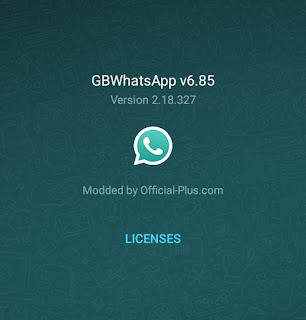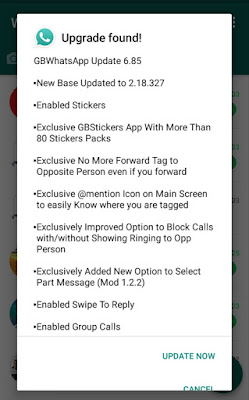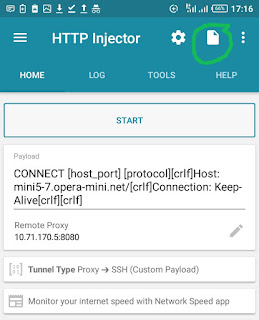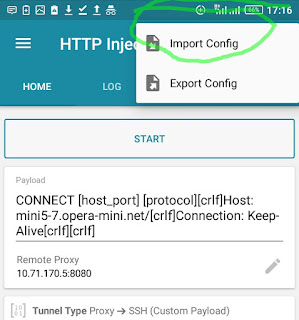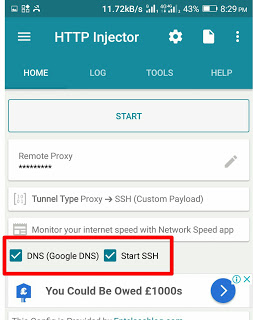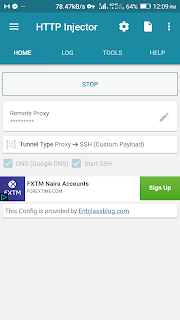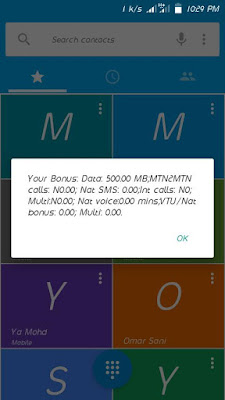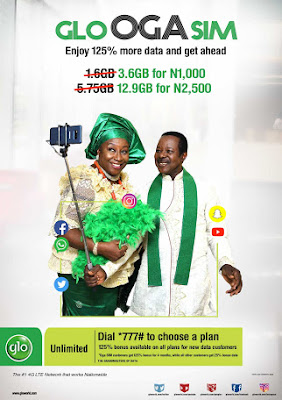Tutorials
March 15, 2019
How To Read A Deleted Whatsapp Chat Message(s)
Since whatsapp introduced the feature, delete for everyone and delete for me, which you can delete a message in a chat, maybe due to an error or mistyped text, immediately the message us deleted you cannot see it anymore and sometimes you will wonder what did this person delete?
But according to a Spanish blog, the WhatsApp deleted messages are actually still on the device, and can easily be accessed through Settings by the receiver. It stated below:
Also Read: How To Use Multiple Whatsapp Or Any App On Your Android
In this post, i will be showing you the two ways to do this.

First Method To View Deleted Messages
This trick currently works only on
Android 7.0. Firstly, users can create a home screen Settings widget:
1. Press and hold the home screen
2. Press widgets icon
3. Scroll down to Settings
4. Drag and drop onto the home screen
5. Click on widget
6. Scroll down and click on the notification log
7. Click on the message you want to see
Incase you do not see the notification log widget, then use the second method
Second Method To View Deleted Messages
1. Download notification history app from here
2. Search for the message in the Android notification log.
The first 100 characters of the message will appear in the line starting with ‘android.text.’

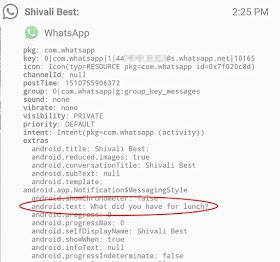
Make sure notifications for the app is allowed, the notification log app will show chat history based on the time the message enters, so on the app kindly look at the time the message came in to locate it, and you will see the message there.
You will only be able to view the first 100 characters of deleted messages, and the notification log will clear every few hours, or any time the device is restarted.
I prefer you use the second method over the first.
But according to a Spanish blog, the WhatsApp deleted messages are actually still on the device, and can easily be accessed through Settings by the receiver. It stated below:
“Whenever a notification comes into Android devices, it is stored in the notification log – whether or not it is subsequently deleted by the sender. While the bulk of the data in the log is technical information, the first 100 characters of the notification message are also recorded.”So while users may not be able to see the message within WhatsApp after it is deleted, they can still see it in the notification log – which can be accessed in two ways.
Also Read: How To Use Multiple Whatsapp Or Any App On Your Android
In this post, i will be showing you the two ways to do this.
How To Access And View Deleted Whatsapp Messages

This trick currently works only on
Android 7.0. Firstly, users can create a home screen Settings widget:
1. Press and hold the home screen
2. Press widgets icon
3. Scroll down to Settings
4. Drag and drop onto the home screen
5. Click on widget
6. Scroll down and click on the notification log
7. Click on the message you want to see
Incase you do not see the notification log widget, then use the second method
Second Method To View Deleted Messages
1. Download notification history app from here
2. Search for the message in the Android notification log.
The first 100 characters of the message will appear in the line starting with ‘android.text.’

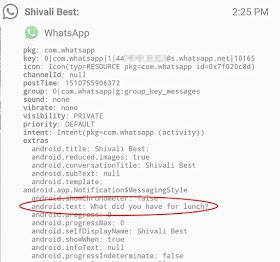
Make sure notifications for the app is allowed, the notification log app will show chat history based on the time the message enters, so on the app kindly look at the time the message came in to locate it, and you will see the message there.
You will only be able to view the first 100 characters of deleted messages, and the notification log will clear every few hours, or any time the device is restarted.
I prefer you use the second method over the first.

.jpg)