Complaints that the Airtel VPN stuff is not connecting. its not as if the thing isn't connecting but the problem is that there are too many people on the server. Remember not everyone can access the some servers especially for VPN applications such as the Airtel VPN simultaneously. Some users have to give way for others to connect.
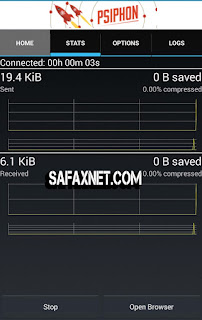
Well in this Article i have decided to review the Airtel settings and after proper working out. I discovered this settings and it is very stable too.
This settings is courtesy one of our consistent users here, you can follow our whatsapp group chat to see more of our active users/followers here.
Without much stories.
Working And Stable Airtel 2017 Free Browsing Cheat Settings For Psiphon
This Airtel cheat works with PsiphonRequirements
An Airtel sim with 0.00 balance and no data - this means that you must have no active data plan or credit on your Airtel line.
Strong 3G network - very important because with this, it would be hard for it to disconnect.
Your Android phone Airtel VPN
Use the default Airtel APN settings - you can click here to see the best Airtel APN Settings for any Airtel free browsing.
Steps
Follow the steps below to setup up this Airtel free browsing using Psiphon VPN.
1. Download Psiphon VPN Here
2. After Downloading, Launch your Psiphon VPN and set it as follows:
Tick Remove Port ✅
Proxy type: No Proxy
Proxy Server: airtellive.ng
Real Proxy Server Type: default
Real Proxy Server: leave it blank
Real proxy Port: 80
Tap the Save button
See Image below:
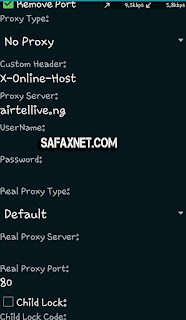
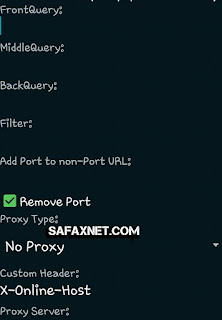
3. Navigate to Options, Select Country/Region
In region, choose Singapore or Netherlands or Germany (highly recommended)
4. Tap on More Options and set it as follows:
Tick Connect through an HTTP ✅
Tick Use the following settings ✅
Host address: 172.24.248.150
Port: 8080
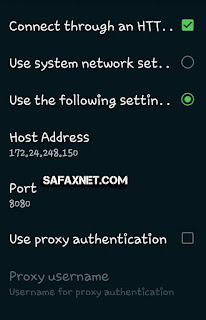
Then go back and tap on Start; in few seconds it should connect.
Enjoy!

.jpg)

I recently subscribed to a data plan, can I still use this without my data plan being affected?
ReplyDeleteno ur data will b affected
Delete