So here i have decided to show you how to setup this free browsing cheat for 9Mobile network; especially for those who do not know how to go about it. Lets get it rolling...
Settings For 9Mobile Free Browsing Cheat 2017 Using Stark VPN v4.0
Where to download the latest Stark VPN v4.0, this can be gotten from Google Playstore, so all you have to do is to update your previous StarkVPN from Playstore, or you can click here to download the new version - Download From Playstore - Download From External Site.
Below is the process on how to browse free on the new Stark VPN v4.0 using 9Mobile network.
Steps/Procedures/Note:
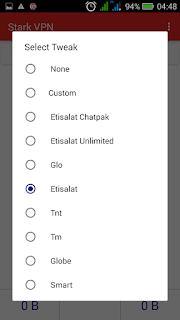
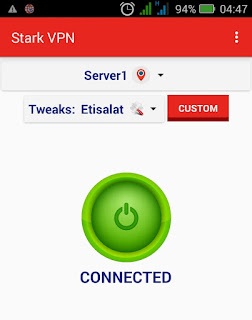
Below is the process on how to browse free on the new Stark VPN v4.0 using 9Mobile network.
Steps/Procedures/Note:
- An 9Mobile sim with 0.00 balance and no data - this means that you must have no active data plan or credit on your Etisalat line (its optional though).
- Strong 3G network - very important because with this, it would be hard for it to disconnect.
- Your Android phone with Stark VPN
- Use default Etisalat/9Mobile APN settings
- After Downloading, Launch your Stark VPN
- From the tweaks list, select Etisalat
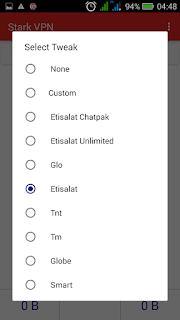
- Now Click Connect
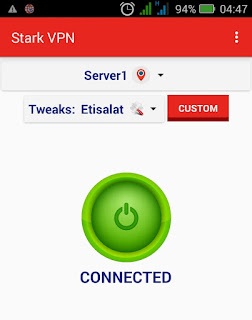
Settings For 9Mobile Free Browsing Cheat 2017 Using Tweakware 6.4
To use this free browsing cheat, there are soe basic requirements that would be needed, these requirements include:
Requirements
An 9Mobile sim with 0.00 balance and no data - this means that you must have no active data plan or credit on your Etisalat line (its optional though).
Strong 3G network - very important because with this, it would be hard for it to disconnect.
Your Android phone with Tweakware VPN
Use default Etisalat/9Mobile APN settings
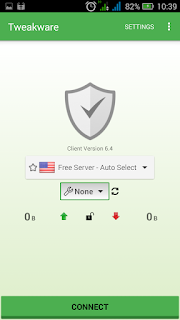
3. From the service list, select Etisalat 0.0k
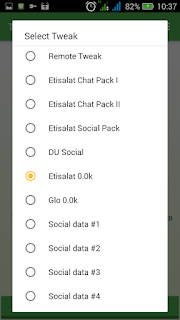
4. Now Click Connect
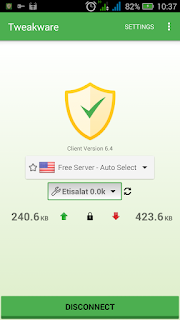
Thats All.
Requirements
An 9Mobile sim with 0.00 balance and no data - this means that you must have no active data plan or credit on your Etisalat line (its optional though).
Strong 3G network - very important because with this, it would be hard for it to disconnect.
Your Android phone with Tweakware VPN
Use default Etisalat/9Mobile APN settings
Steps
Follow the steps below to setup up this 9Mobile free browsing using Tweakware v6.4 VPN.
Follow the steps below to setup up this 9Mobile free browsing using Tweakware v6.4 VPN.
1. Download Tweakware v6.4 VPN Here
2. After Downloading, Launch your Tweakware VPN
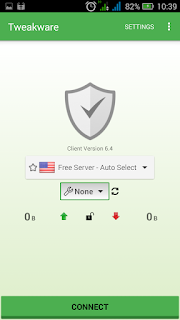
3. From the service list, select Etisalat 0.0k
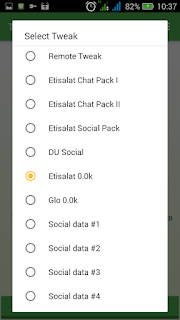
4. Now Click Connect
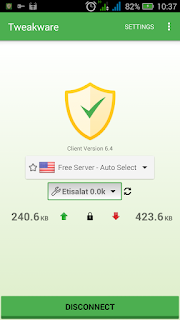
Thats All.
Settings For 9Mobile Free Browsing Cheat 2017 Using AnonyTun VPN
AnonyTun VPN is a new VPN application, it is more like OPenVPN and Netloop VPN, the browsing is fast and doesn't heat up or drain battery.
Steps:
Follow the steps below to setup up this 9Mobile free browsing using AnonyTun VPN.
Follow the steps below to setup up this 9Mobile free browsing using AnonyTun VPN.
1. Download the AnonyTun VPN Here
2. After Downloading, Launch the application - Click Continue
See image below;
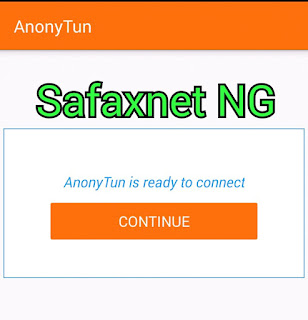
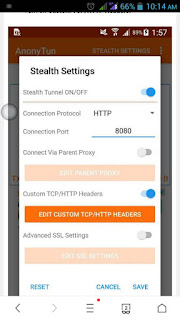
- Connection Protocol: HTTP
- Connection Port: 8080
5. Click on EDIT CUSTOM TCP/HTTP HEADERS.
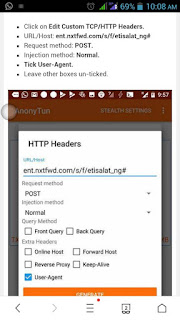
6. Put the following there...
- URL/HOST: ent.nxtfwd.com/s/f/etisalat_ng#
- REQUEST METHOD: POST
- INJECTION METHOD: Normal
- Then tick USER AGENT
7. Tap GENERATE
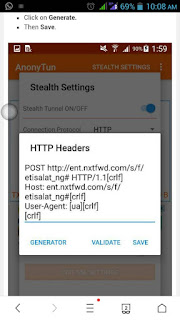
8. Click on Save
The AnonyTun VPN should now connect, connection takes a few seconds.
Settings For 9Mobile Free Browsing Cheat 2017 Using QueenCee VPN
StepsFollow the steps below to setup up this 9Mobile free browsing using QueenCee VPN.
1. Download QueenCee VPN Here
2. After Downloading, Launch your QueenCee VPN and set it as follows:
Proxy type: Real Host
Proxy Server: ent.nxtfwd.com/s/f/etisalat_ng#
Real Proxy Server Type: HTTP
Real Proxy Server: leave empty
Real proxy Port: 80
Tap the Save button
4. In Region, select Best Performance.
5. Now tap on the Start button, wait for few seconds for it to Connect. Then, after its connected, start browsing.

.jpg)

No comments:
Post a Comment