Also there are enoumous features one may need to know about the chrome browser, which i would consider writing a topic on this in my future posts.
In this post, i will like to show you how to view a saved password on chrome browser, using an Android device though.
You should know, if you are a consistent chrome browser user that whenever you visit a webpage for the first time and the webpage asks you to enter your login details, take for example you login to your Facebook account for the first time using a chrome browser, it asks you to save password or perhaps login details and yes you save it.
If for example in the future, you forget that password and you want to login using another browser(not the chrome) and on the chrome login page, you the username used, but you cannot remember the password as it will be shown with asterisks.
Here's a useful tip for you, as you don't have to worry when you forget a password previously saved on chrome browser, you can check the password at any time by following the steps i would be highlighting below.
How To View Saved Passwords In Chrome On Android
There are some basic requirements for this to be possible:- You need to use chrome version 62, as this method is working on Chrome 62, if you have a older version, you will need to update your app from playstore.
- Also, you can also try it on the Chrome Beta browser, if the chrome 62 update is not available for your device.
- You will be able to view your saved password only if you have some kind of screen-lock security feature on your device. This is done to ensure that no unauthorized person can view your passwords.
- You must be logged-in with your Gmail account in your Chrome browser for this to work.
View Your Saved Password In Google Chrome On Android
- Open your Chrome browser and then tap on the 3-dot buttons menu at the top right corner. Now, tap on "Settings"

- Click on the “Save passwords” option. Now, you can see all the saved accounts and passwords in your browser linked to your account.
- Tap on the account you want to see the password of, here you can see the website name, your username and your password. However, the password is hidden right now. If you want to see your password, tap on the eye button and then authenticate with your screen-lock password. If you don’t want to see the password and just copy it, tap on the copy button instead of the eye button.

- You will have to authenticate it in both the cases. Since mine is locked with a fingerprint, I will authenticate it using that.
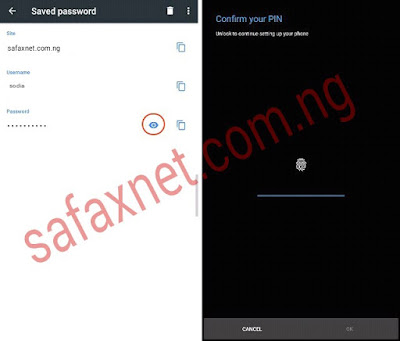
- As soon as you authenticate it, you will be able to see your save password. Though i am not going to show you that screen, but you can try it out for yourself.
- Now, you can copy or see all the passwords that are saved inside your Chrome browser.
Kindly Note:- The Chrome Beta app, latest version was what i used for this tutorial.

.jpg)

nice one from chrome browser, they are the best among other browsers.
ReplyDeleteThanks for the information
ReplyDeleteAm gona try mine asap
ReplyDeletethey should always keep the good work and update the users using the app of new development made by them.
ReplyDeletekudos to you admin.
ReplyDelete