LibreSubstratum is an open-source alternative to the official Substratum app. The app functions in the same way as the normal Substratum app. Based off Sony’s OMS (Overlay Manager Service), the app is compatible with all Substratum theme packages. Currently, the app only has basic overlay support which allows compiling and enabling/disabling of overlays.
How To Use And Install LibreSubstratum On Your Android Device
The steps below explains how you can install the libresubstatum app and a step by step process to theme your android device using it.The first step is to install “LibreSubstratum” (Free) from the Play Store just like any normal app. Download here
Now, while LibreSubstratum is actually an alternative to the overall interface of the original Substratum app, you will still need to install it for proper functioning. Therefore, the next step is to install the “Substratum Theme Engine Root” (Free) from the Play Store. Download Here
Before we start installing any themes, head over to Settings -> Developer options, and scroll down to the “Debugging” section. Here, enable the toggle next to “Force authorize every theme app”.
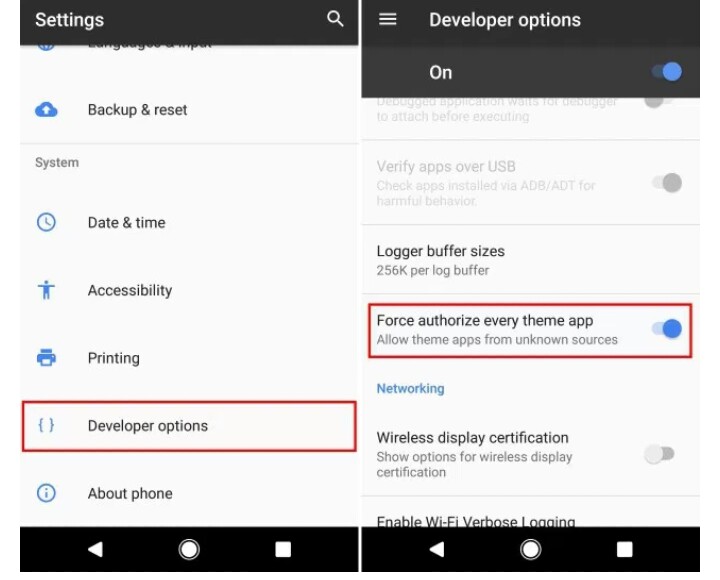
Next up, install any Substratum theme of your choice from the Play Store. For this guide, we will be installing the Greyce theme. Alternatively, you can try out other themes as the Dark theme which is free.
Once you have the theme installed on your device, open the LibreSubstratum app. Here, tap on the theme that you just installed. It will now present you with a list of overlays.
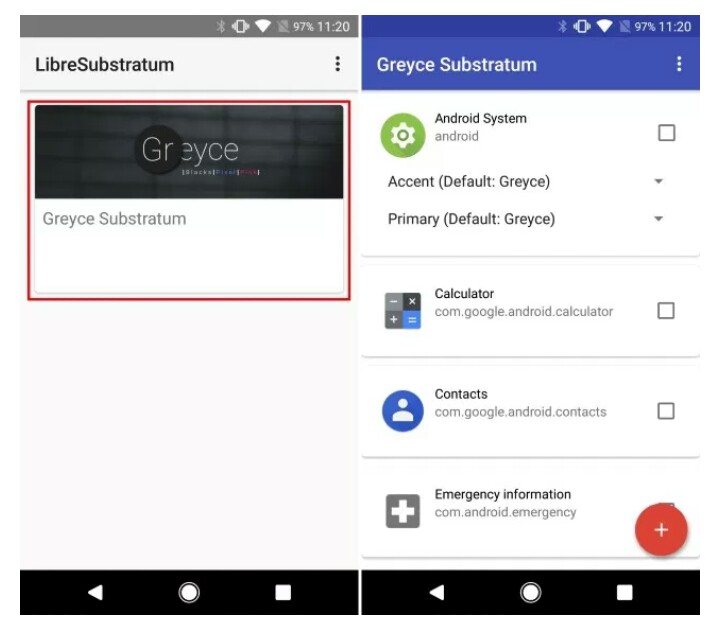
Select the overlays that you wish to apply by checking the box next to them. Once you’re done with that, tap on the “+” icon in the bottom-right corner and select “compile, install and activate”.
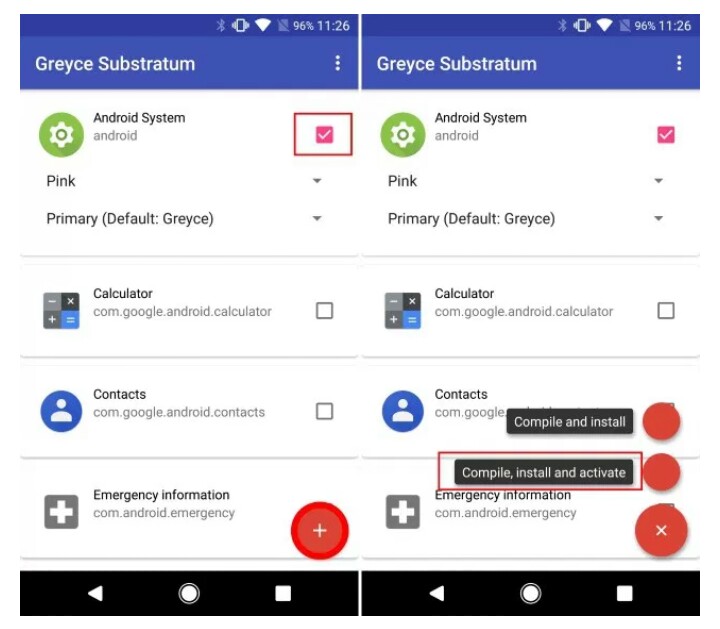
And that’s it. The overlays will now be compiled and then installed on your device. Once done, simply reboot your device to see the changes. As you can see in the screenshots down below, here we selected the pink accent overlay for our SystemUI.
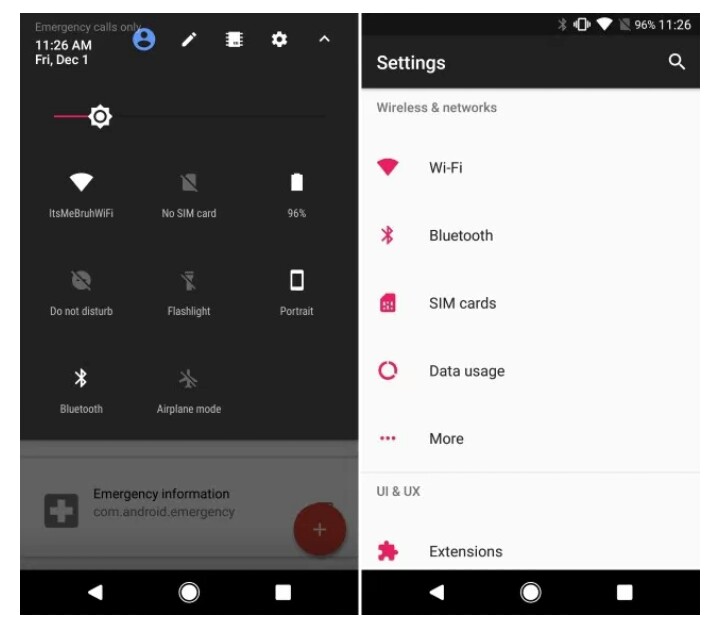
Hope this was very useful, you should also try it out.
DON'T MISS: How To Move Your Google Chrome Address Bar To The Bottom
Please Note: The following process, as stated above, only works on Android Nougat (7.x.x) ROMs that have full OMS (Overlay Manager Service) Support. Stock ROMs are currently not supported. This was carried out on Moto X Play running AOSP Extended ROM based on Android 7.1.2, and the method worked just fine.

.jpg)

No comments:
Post a Comment