But as we all know this app can only be used for the mPulse website and also some Google app and Google pages, but does not work or power all apps.
In this post i will be sharing the latest settings that works perfectly on HTTP injector to power all apps, all you need do is follow the steps and you're good to go.
Working MTN mPulse HTTP Injector Settings That Powers All Apps Get 1.2GB For #150
Requirements1. An MTN Sim
2. Download HTTP injector Here if you do not have it installed.
Make sure you're on MTN mPulse tariff plan by dialing *344*1#.
Secondly, subscribe to mPulse monthly bundle of 1.2GB for N150, sms 351 to 344
MTN Config File - Download MTN mPulse Latest ehi config file right through the link Here
Now after all the above config and apk file are downloaded and installed then the only thing remain for you is to import the ehi config file on Http injector.
How Do I Import the MTN EHI config File?
Yeah we got your back by following the steps we illustrated below.1. Launch your Http injector apk, then at the menu, look for (the paper icon) then click on as illustrated in the screenshot below.
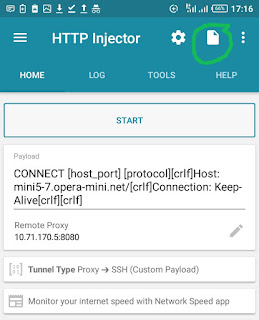
2. Click import and now, look for the ehi config you downloaded above, select and import it.
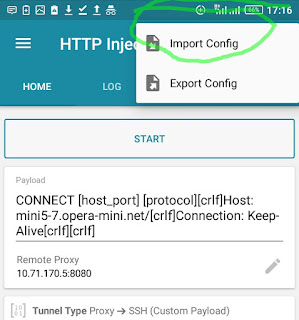
3. If the config was successfully imported, you can then click start to connect the app.
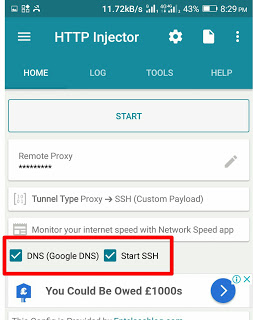
Both Google DNS and Start SSH must be ticked
Wait for some seconds for it to establish the connection then you're good to go.
Should incase you have problems (it connecting)
Create new apn settings with any name and only edit apn part as web.gprs.mtnnigeria.net then save
open the injector app, hit start... then open chrome browser (visit gmail.com) or YouTube app.
The HTTP injector should connect.
Kindly note: if your phone is rooted, please unroot it first to use this settings.

.jpg)

Pls it not working
ReplyDeleteMine dont have the paper Icon,
But it can import but not showing the ehi file